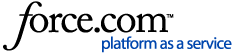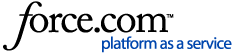The latest version of TTA offers three distinct pairing modes that are designed to cater to your business needs. The decision on which pairing mode applies to you is dependant on how your IT infrastructure is configured for your specific site.
Quick links
Pairing modes
How to hide the Pairing Mode tabFAQs
Related material
Pairing modes
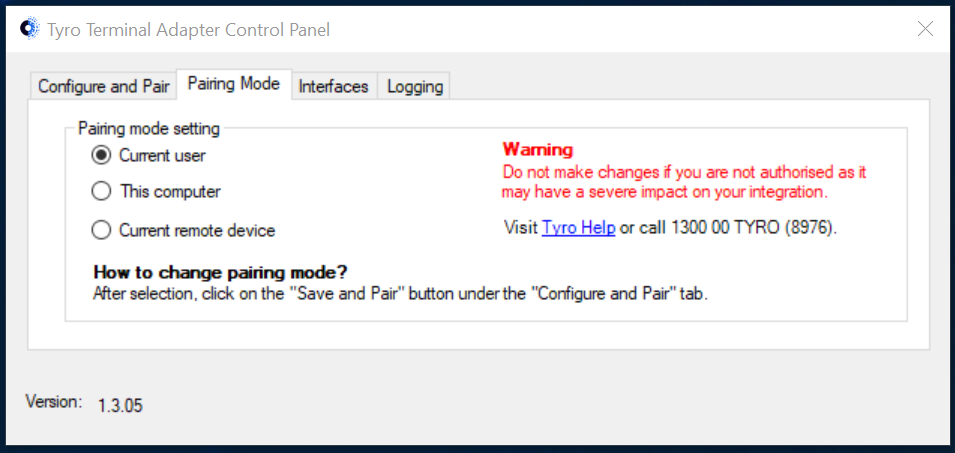
Current user
This pairing mode works by allowing one or multiple users on the local computer to connect to an EFTPOS machine.
This pairing mode ensures that the pairing details are maintained at a user profile level for each individual user. Each individual user profile or user account will need to be individually paired with an EFTPOS machine.
In the older versions of the TTA, this is the pairing mode that is used if the "Apply to all users on this computer" option is
unchecked.
This computer
This pairing mode works by locking in a single EFTPOS machine pairing to all users on a local computer.
This pairing mode ensures that the pairing details are maintained at a device level for the computer where the TTA is installed and running from. Each individual user profile or user account logging onto the computer will use a single set of pairing credentials.
In the older versions of the TTA, this is the pairing mode that is used if the "Apply to all users on this computer" option is
checked.
Current remote device
This new pairing mode works by locking in the EFTPOS machine pairing into specific remote client computers, significantly reducing the number of unnecessary pairings required.
This pairing mode is best suited for single and multi-server client setups, such as in use cases below:
- The site requires re-paring of EFTPOS machine every time a POS user switches workstations or moves to various locations.
- The site requires a high number of pairing/re-pairings of existing EFTPOS machines or when adding new ones for multiple POS users in same or across different sites of the business.
This pairing mode ensures that the pairing details are maintained at a device level for the remote client computer that is signing into the remote server.
Each remote client computer logging into a server will have its own set of pairing credentials that will be applied to all individual user profiles or user accounts logging onto that client computer.
Please note: This pairing mode will not have any future improvements or bug fixes from Tyro, and as such if you use this mode you accept the risks associated with this. If this new pairing mode doesn't work for you, please use the
Current user or
This computer pairing mode instead.
How to hide the Pairing Mode tab
To avoid accidental change of pairings by POS users, the Pairing Mode tab can be hidden by editing a configuration file on the computer where the TTA is installed.
Steps
- On the computer where the TTA is installed, open the Tyro folder located here: C:\ProgramData\Tyro
- Open the config.xml file in a text editing program such as Windows Notepad
- In the <pairing> section of the code, add visible="false" to the <mode> like this: <mode visible="false">RemoteDeviceBased</mode>
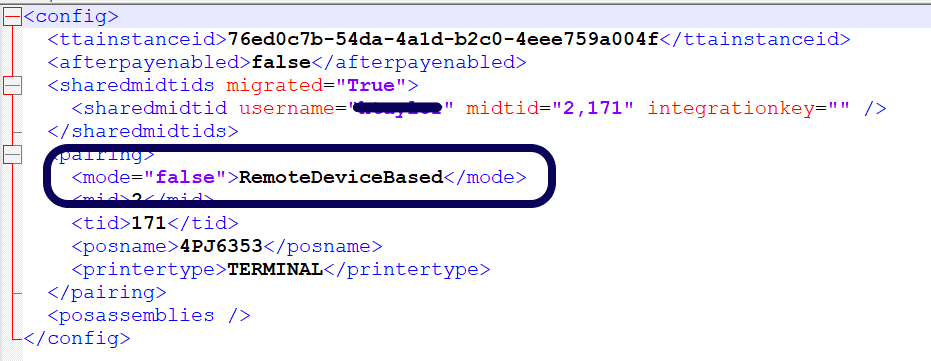
- After adding this, save the changes and close the editing program
After editing the config.xml file, the Pairing Mode tab will no longer be displayed. If you have the TTA open while editing the config.xml file, you will need to close the TTA and reopen it for the changes to take affect.
FAQs
When should I change pairing modes?
In general, the pairing mode shouldn't need to be changed after the initial setup and pairing with the EFTPOS machine is completed. However, if changes are made to the way your IT infrastructure or POS system is configured you may need to change to a different mode. This should be discussed with the person responsible for managing these systems before any changes are made to confirm that the change is necessary.
If the pairing mode needs to be changed, make sure to do this
outside of business hours to reduce any impacts to your business because of interruptions to your POS integration. Depending on the mode you are changing to or from, there may be significant impacts to your current integration.
Do I need to do anything differently for the different pairing modes?
If you are changing to
“Current remote device” mode, we suggest the following perquisites to be completed prior to making any changes:
- Ensure you have a unique POS system name – You must make sure that each of your POS system has a unique name prior to switching to “Current remote device” pairing mode. On TTA, the “Pos System Name” is automatically fetched when “Current remote device” pairing mode is applied
- Save a backup copy of the TTA configurations – we suggest making a copy of the current TTA configurations located under “C:\ProgramData\Tyro\Config.xml” and safely storing this prior to making a change every time, so that you can restore/fallback to your previous setting in case of any issues
Note: When you switch back from “Current remote device” to any other pairing mode, this will result in all the pairing data stored in the “Config.xml” file being cleared.
Related material
How do I install the Tyro Terminal Adapter?How to integrate a Tyro EFTPOS machine with the Tyro Terminal Adapter (TTA)Troubleshooting TTA error messages