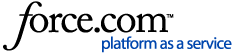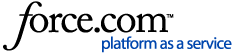Many Point of Sale (POS) or Practice Management Software (PMS) systems use the Tyro Terminal Adapter (TTA) to send transaction requests to and from the Tyro EFTPOS machine. For the transactions to send through properly, you will need to pair the TTA with the Tyro EFTPOS machine so they can talk to each other.
Prerequisites
- The TTA needs to be installed on the computer where the POS or PMS software is installed to make sure the messages are passed to and from the two systems. Information on how to install the Tyro Terminal Adapter can be found here: How do I install the Tyro Terminal Adapter?
- You should not make any changes to your pairing mode selection once you have upgraded to new TTA version. Review the pairing mode setting options on Pairing modes on the Tyro Terminal Adapter (TTA) and decide which option may be best suited to your needs.
- Pairing modes should be changed only by authorised POS/PMS admin who understands the technical implications and operational impact of applying such changes, and is fully aware of the specific merchant setup to be able to decide what pairing mode is applicable for the use case.
Instructions
- Once the TTA has been downloaded and installed it needs to be opened. The TTA can be accessed through the Windows Control Panel
- Click on the Windows icon in the bottom left hand corner of your computer screen
- Type “Control Panel” and open the program from the search results
- There should be a list of programs installed on the computer in alphabetical order, with the Tyro Terminal Adapter on that list – you may need to change the view options in the top right corner of the Control Panel window to large icons
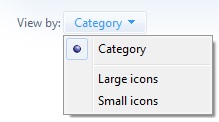
- On your Tyro EFTPOS machine, navigate to the Pair with POS menu.
- Press the Menu button
- Select Configuration and enter your admin password – if you don’t know this press Help on the machine and it will prompt you through the process to recover your password
- Select Integrated EFTPOS
- Select Pair with POS
- On the TTA make sure the Default Merchant ID and Default Terminal ID fields match with what is showing on the Pair with POS screen.
Note: If your business has a merchant group setup, the MID that appears on the terminal may not be your default MID. The MID that displays is the first in your group alphabetically. Please ensure you enter your default practice MID as provided by Tyro, not the MID that is displayed on the terminal.
- If you are using the latest version of the TTA you will find three options under the Pairing Mode tab. Select a pairing mode option that applies to you. More information about the different pairing modes can be found here: Pairing modes on the Tyro Terminal Adapter (TTA)
Note: Your TTA interface and steps will differ based on which version you are on.
The latest version of the TTA (1.3.05) looks like this:
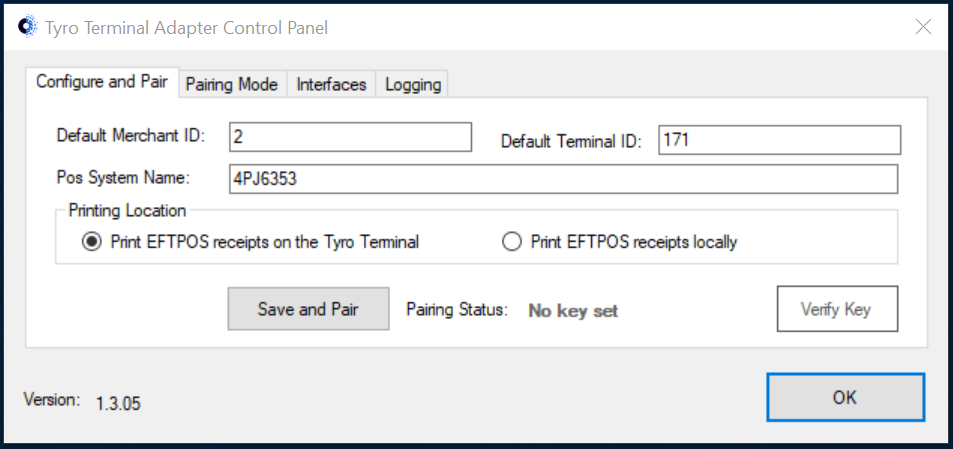
Previous versions (from 1.2.38) look like this:
Older versions (1.2.37 and older) will need to be on the Configuration tab to enter in the Merchant ID and Terminal ID details, then on the Pairing tab to start the pairing:
- Press the Save and Pair or Commence Pairing button on the TTA. A window should appear with numbers counting up. When you see that press Start on the Tyro EFTPOS machine
- The counter window will close itself when the pairing has been successful, and there should be a Paired message displayed on the EFTPOS machine screen
Outcome
Once the TTA and the EFTPOS machine have been paired there may be more configuration needed on your POS for the transaction details to be properly sent to the Tyro EFTPOS machine.
If you are getting an error during this process, this article provides information for the 3 most common error messages: Troubleshooting TTA Error Messages
If you have any issues with pairing the Tyro EFTPOS machine with the Tyro Terminal Adapter or configuring your POS, our local support team is available for general enquiries on 1300 00 TYRO (8976) from 7am – 9pm (Sydney time), 7 days a week. For critical issues outside these hours, simply dial our support number and select the emergency support option.
Related Material
How to enable .NET Framework to run the Tyro Terminal Adapter
Back to Top