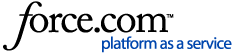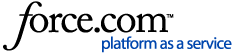During the pairing process, and even whilst trying to process transactions, The Tyro Terminal Adaptor (TTA) can display various error messages. Here are the three most common error messages, what they mean and how to resolve the issue.
If you are getting an error that is different to these or the troubleshooting steps don't fix the issue, our local support team is available for general enquiries on 1300 00 TYRO (8976) from 7am – 9pm (Sydney time), 7 days a week. For critical issues outside these hours, simply dial our support number and select the emergency support option.
Standard Errors
Standard Errors
Error 400:
This error can happen when a terminal has been sent a bad request, for example a $0.00 transaction or a transaction of negative value.
Troubleshooting Steps:
- Check the value of the transaction.
- If you are trying to process a refund you need to press the refund button/option in the POS or do it manually on the terminal instead of a negative value transaction.
- If the above has not resolved the issue, you may need to obtain the TTA Logs or POS logs (If the POS is APP based you will need to contact your POS to get the logs to find the cause of the error).
Error 403:
This error indicates that the integration key shared between a POS and Tyro EFTPOS machine are not matching.
Troubleshooting steps:
- Please reattempt the pairing process ensuring the MID and TID are correct (having administrator permissions may be necessary) as the error may not necessarily mean the MID and TID are incorrectly input, it may only mean that the key the POS sends does not match the Tyro EFTPOS machine's current key
- If multiple windows logins are being used, the pairing process should be completed individually for each login credential used
Error 404:
This error occurs during an Integrated Transaction and during pairing and can mean that the MID and TID is not connected to Tyro. It can also mean the Tyro terminal has lost its internet connection and cannot be contacted by our Integration Server.
Troubleshooting steps:
- Check their internet connection
- Get them to go to www.tyro.com/selftest and make sure they have all green ticks
- Check the terminal is signing on when connected to ethernet/wifi
- Check the details in the TTA
- make sure there is a MID and TID entered, and it has just numbers, no spaces or letters
- confirm the MID and TID entered matches what shows in BO
- Try pairing with a different terminal/POS computer
- Try running the TTA as an Administrator and going through the pairing process
Error 409:
This error is caused when two or more POS systems tried to establish a key for the Terminal at the same time.
Troubleshooting Steps:
- Ensure only 1 terminal is being paired at a time.
- If this is a replacement terminal ensure the faulty terminal has been switched off.
- Reboot the Terminal by holding the yellow button down for 10 seconds and re-initiate the pairing process on TTA.
Error 500:
This error is related to the Tyro servers not being able to process a transaction.
Troubleshooting Steps:
- Attempt to reboot the terminal and attempt a transaction again.
- If the issue persists, please contact the Tyro support team for further guidance.
Error 501:
This error typically shows when you are trying to do a transaction using a non-enabled feature.
Troubleshooting Steps:
- If you are having issues processing a transaction, please contact the support team to check that the feature has been enabled on your eftpos machine.
Error 503:
This typically happens when the terminal is busy fulfilling another request.
Troubleshooting Steps:
- Check the terminal is idle (either showing your business name or enter amount on the screen).
- Reboot the machine in case it's stuck on a cancelled transaction.
- Make sure the terminal is not on a menu page.
- Check other POS computers aren't trying to do a transaction using the same terminal.
Error 504:
This error will show when the terminal pairing either has not been completed in the set up or it drops after being paired. The POS will request the update on the transaction and, because there is no communication between the Tyro Server and Tyro Terminal this error will show.
Troubleshooting Steps:
- Check that the terminal/s are signing on correctly (no error message on the eftpos machine)
- Try swapping to/from 3G.
- Try swapping to/from Wifi.
- If required reach out to your Internet Service Provider (ISP) or IT department (if applicable) to check if they have an issues/outages at the moment or have made any changes.
Name Resolution Failure:
Name resolution is the process of converting a hostname to an IP address, so a Name Resolution Failure occurs when the Domain Name System (DNS) used by your computer can’t convert "integration.tyro.com" into the relevant IP address.
A very common cause of this Name Resolution Failure is that there is no internet connection to the POS computer.
To troubleshoot this error please:
- Reboot your modem or router followed by a reboot of your POS device.
- Visit https://tyro.com/selftest/ to test your internet and network connection to our Tyro server (4 green ticks should be displayed).
- If your page loads but does not display 4 green ticks, please contact your IT or ISP to allow a connection to Tyro's domain.
Timeout Failure:
This error may show for a few different reasons showing a red 'Network error occurred (Timeout)' message:
- Firewall restrictions on your network - Ensure that the network the TTA is installed on, abides by the Network Connectivity Requirements:
- Firewall rules: To allow your Tyro EFTPOS machine and Point of Sale (POS) system to access Tyro's network, please enable outbound connections on your firewall to the following TCP ports: 10443, 443 and 80 and to the following IP address range: 58.181.64.0 - 58.181.95.255 (58.181.64.0/19, netmask 255.255.224.0)
- Proxy server configuration: To allow your Tyro EFTPOS machine and Point of Sale (POS) system to access Tyro's network via internal proxies, please add the *.tyro.com domain to your white-list.
- VPN routing - Ensure that the network the TTA is installed on, is not routing overseas.
- Invalid merchant ID entered - please check that you have entered your MID correctly