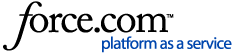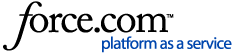Prerequisites
To enable this setting, you will need a device that has the Face ID or Touch ID login capability.
Here is how you can enable biometrics (such as Face ID and/or Touch ID login) on the Tyro App for quick login.
-
Open the Tyro App
-
Login with your email and password
-
The next time you open the Tyro App, you will be shown a dialog asking if you wish to enable biometrics for quick login. Click ‘OK’ to enable this for the next time you log into the Tyro App
![]()
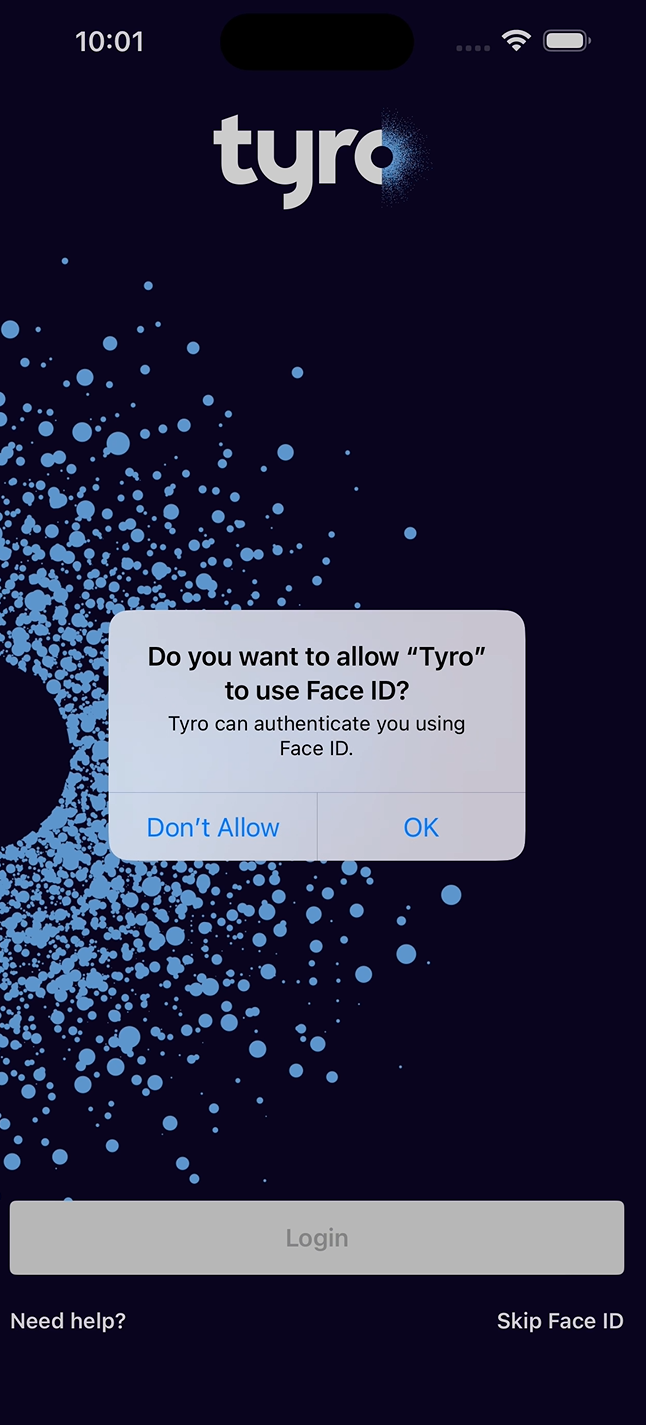
-
If the dialog does not show up, check your phone settings to see if Face ID or Touch ID is turned on
5. To disable biometrics, you can do this in the phone settings
To enable Face ID/ Touch ID on iPhone (iOS):
-
Go to Settings
-
Tap on Tyro
-
Toggle on Face ID or Touch ID (depending on the iPhone you have)
![]()
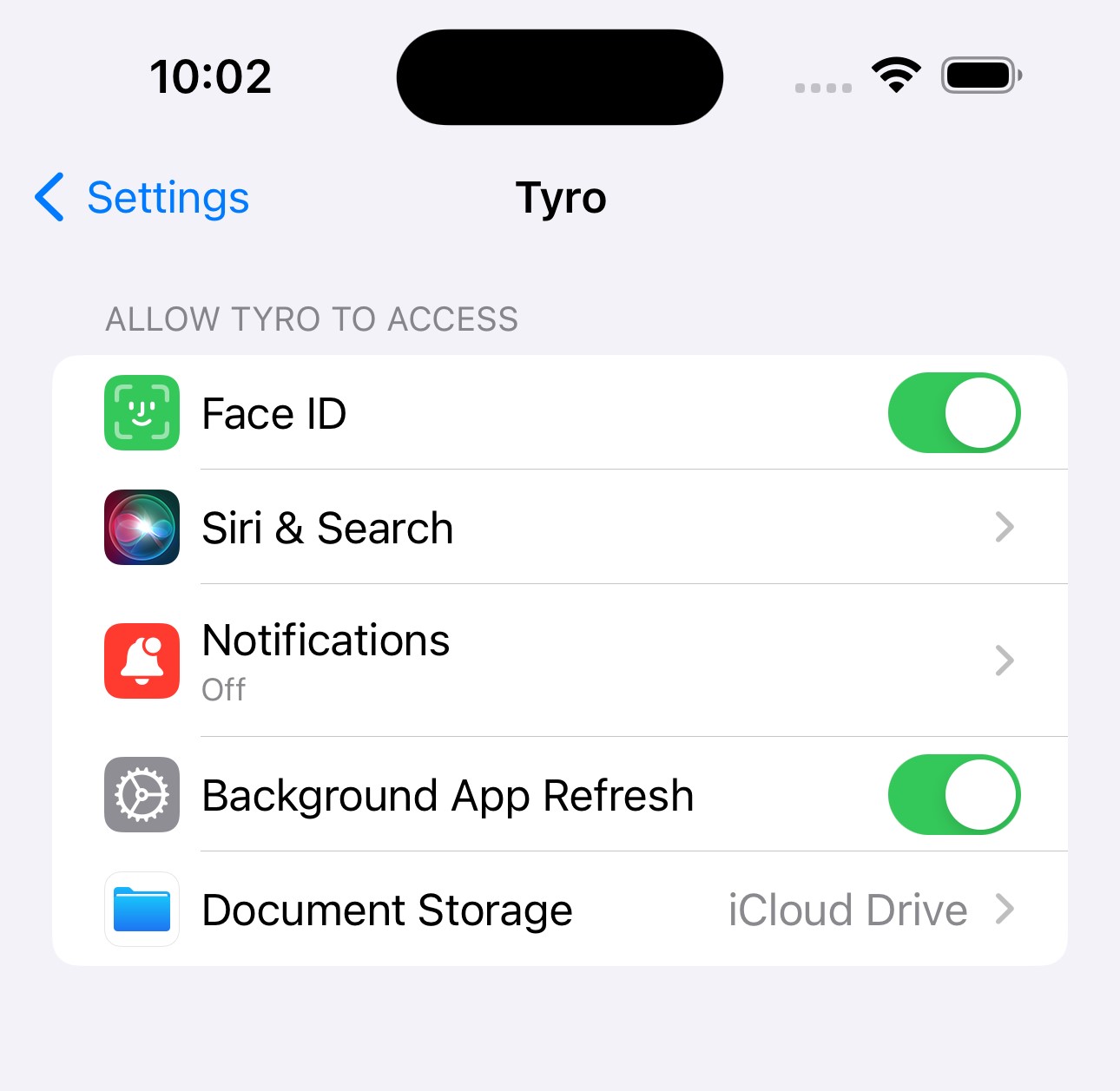
To enable biometrics on Android:
-
Go to Settings
-
Navigate to Security and Privacy
-
Tap on Biometrics
-
To enable fingerprint login: Tap on Fingerprints and turn on Fingerprint Unlock
-
You will need to set up your fingerprints
-
Open your Tyro App
-
Log in with your email and password
-
Open the Tyro App menu and toggle on Fingerprint login. The next time you open the Tyro App, you will be able to login with your fingerprints
![]()
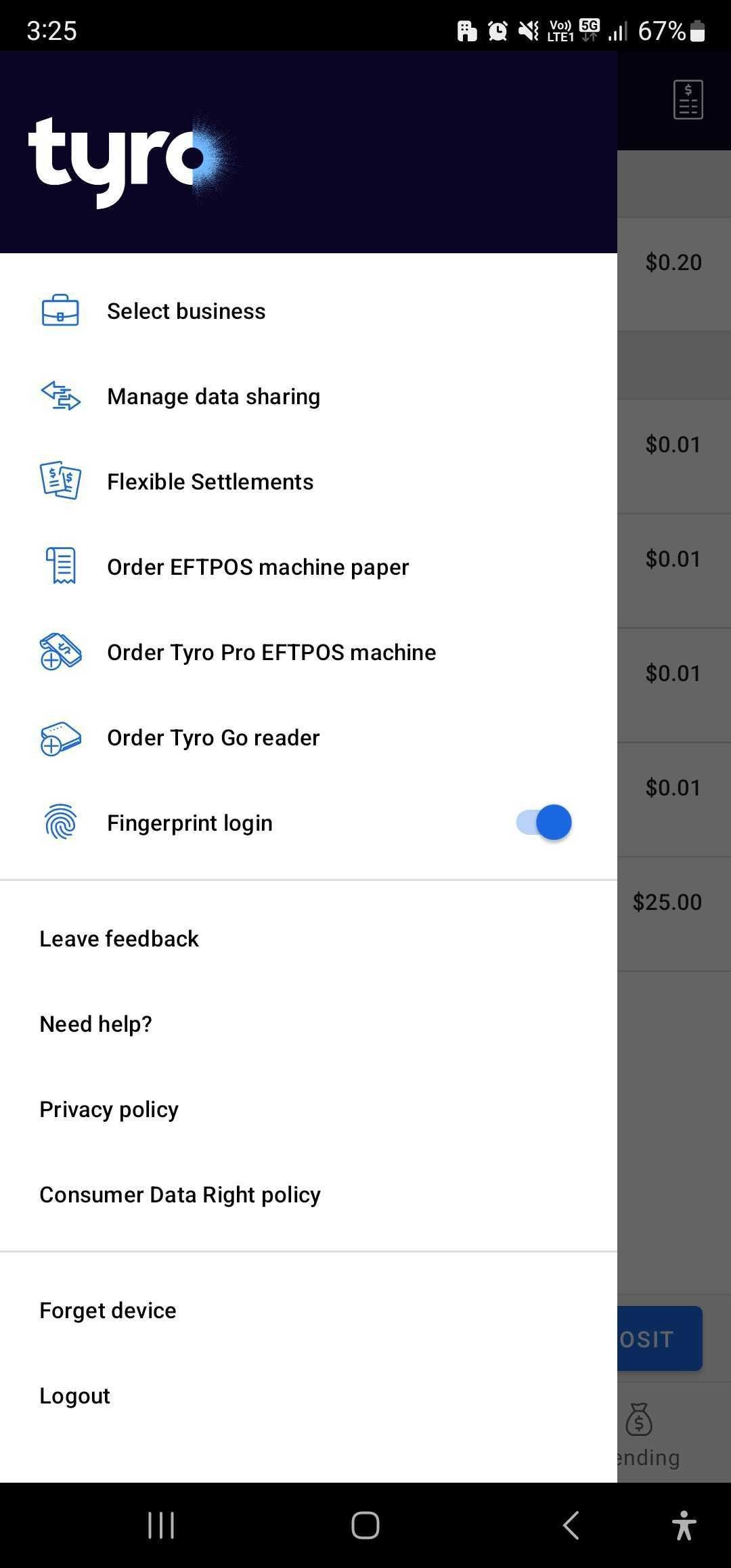
For instructions on how to log into the Tyro App, please see : How to log in to the Tyro App
Outcome
Next time you open the app you’ll be prompted to log in using Face ID or Touch ID. If you don’t want to use that option, you can always log in with your password as well.
If you are having issues enabling this feature, our local support team is available for general enquiries on
1300 00 TYRO (8976) from 7am – 9pm (Sydney time), 7 days a week. For critical issues outside these hours, simply dial our support number and select the emergency support option.
FAQs
How do I disable this option?
Simply untoggle the option in the settings menu to disable the feature and go back to only logging in with your password.