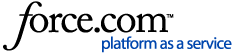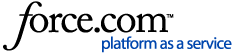Quick Links
Authorised Signatories & Account Users
Administration Authority
Additional Support
Related
Authorised Signatories & Account Users
What is an Authorised Signatory?
Authorised Signatories are the people that sign the initial Tyro Application and anyone who has been subsequently appointed to enter into decisions on behalf of the merchant.
Authorised Signatories can:
- Exercise your rights, authorise changes to and generally control your Tyro Services; and
- Apply for and accept Tyro Services on your behalf
Who can be an Authorised Signatory?
A Director is typically the owner of the business and will be able to perform all functions in the Tyro App and Portal as well as authorise any changes to the account.
An Authorised Signatory is someone that is authorised to control the EFTPOS/ Ecommerce facilities and are authorised to perform all functions and make changes to the account. They are also able to login to the Tyro App, view balances and obtain statements.
An Account User is able to login to the Tyro App, view balances and obtain statements. Account Users cannot change bank account details, close the account, or add or remove Account Users or Authorised Signatories.
What is the difference between an Authorised Signatory and an Account User?
There are two types of users with permissions to act on your account (an Authorised Signatory and an Account User). The number of Authorised Signatories or Account Users required to act depends on your business’ Administration Authority.
Summary of functions:
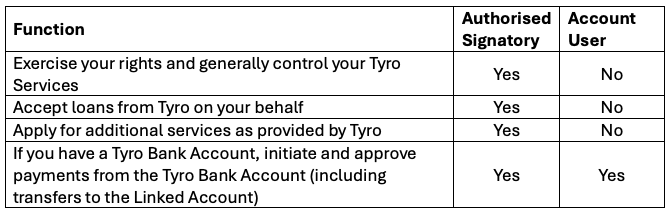
How do I add an Authorised Signatory or Account User?
You can add an Authorised Signatory or Account User by following the below instructions:
- Log in to the Tyro Portal at https://merchant.tyro.com
- Select Forms from the bottom left-side menu of the Tyro Portal and download the Add/Remove Authorised Signatories and Administration Authority form
- Complete the required information
- The completed form must be signed by existing Authorised Signatories
- Two signatures are required if there is more than one existing Authorised Signatory on the business
- The NEW Signatory or Account User must provide Proof of Identity (ID with a photo and signature, such as a copy of the Driver's License or Passport)
- Email the completed form and Proof of Identity to cs@tyro.com
How do I remove an Authorised Signatory or Account User?
You can remove an Authorised Signatory or Account User by following the below instructions:
- Log in to the Tyro Portal at https://merchant.tyro.com
- Select Forms from the bottom left side menu of the Tyro Portal and download the Add/Remove Authorised Signatories and Administration Authority form
- Complete the required information
- The completed form must be signed by the signatory being removed, as well as an existing authorised signatory on the account
- Email the completed form to cs@tyro.com
Administration Authority
What is Administration Authority?
Administration Authority is the number of Authorised Signatures required to complete specific actions on the business. If you do not select an Administration Authority, the default Administration Authority is ‘Any-to-Sign’
- ‘Any-to-Sign’ – any one of your Authorised Signatories alone may undertake actions on the account; or
- ‘Two-to-Sign’ – two Authorised Signatories together may jointly undertake actions on the account
Despite your Administration Authority, if you have more than one Authorised Signatory, the number of Authorised Signatories required to perform certain functions is specified below:
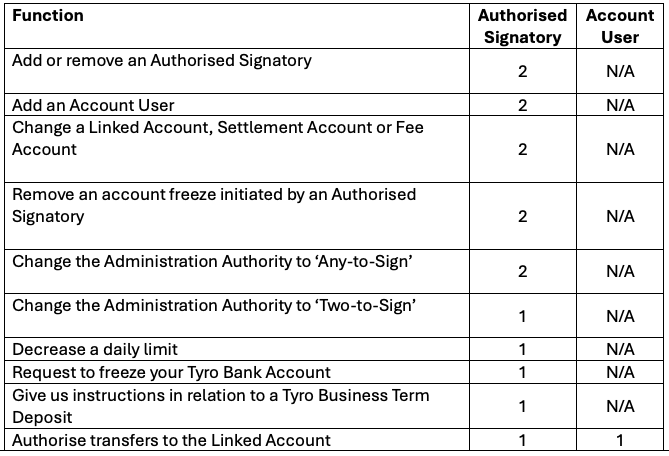
How do I change Administration Authority?
Administration Authority changes can be completed by Authorised Signatories through the following:
*Note – if you wish to switch from two-to-sign to any-to-sign, this must be completed by form and signed by TWO Authorised Signatories
Option 1: Tyro Portal (switching from Any-to-Sign to Two-to-Sign)
- Log in to the Tyro Portal (https://merchant.tyro.com)
- Select Business Details from the bottom-left My Organisation menu
- Beside the applicable ABN, select Update Authorisation
- Select Two-to-Sign and submit
- Complete multi-factor authentication
- Done – changes take effect immediately. All Directors and Authorised Signatories will be notified of the change via their nominated email address
Option 2: Forms
- Log in to the Tyro Portal (https://merchant.tyro.com)
- Select Forms from the bottom-left My Organisation menu and download the Add/Remove Authorised Signatories and Administration Authority form
- Complete the required information
- The completed form must be signed by existing Authorised Signatories:
- If switching from Two-to-Sign to Any-to-Sign, TWO Authorised Signatories are required
- If switching from Any-to-Sign to Two-to-Sign, ONE Authorised Signature is required
- Email the completed form to cs@tyro.com
Additional Support
If you require any further assistance, our local support team is available for general enquiries on 1300 00 TYRO (8976) from 7am – 9pm (Sydney time), 7 days a week. For critical issues outside these hours, simply dial our support number and select the emergency support option.
Related
How do I create a System Administrator user?
System Administrator user permissions are automatically granted to Authorised Signatories and Account Users. To grant these roles, you must follow the above instructions for How do I add an Authorised Signatory or Account User?
Once the completed form has been processed by our team, the new Authorised Signatory or Account User will receive an email to setup their Tyro credentials which are used to login to all Tyro services.
For more information, and a full list of Tyro Portal & Tyro App user role permissions, see help article What are the different Tyro user roles?